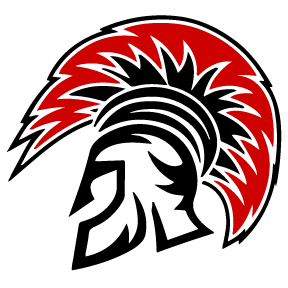How to add Website to Home Screen on Phone:
Follow the instructions below to add a shortcut to a website on the home screen of your iPad, iPhone, or Android devices.
iPhone
- Launch the app.
- Tap the icon featuring a right-pointing arrow coming out of a box to open a drop-down menu.
- Tap “Add to Home Screen.” The Add to Home dialog box will appear, with the icon that will be used for this website on the left side of the dialog box.
- Enter the name for the shortcut using the on-screen keyboard and tap “Add.”
Android
- Open the website or web page you want to pin to your home screen.
- Tap the menu icon (3 dots in upper right-hand corner) and tap Add to homescreen.
- You’ll be able to enter a name for the shortcut and then Chrome will add it to your home screen.